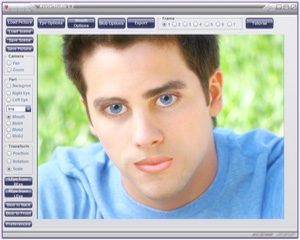How to make Sergio super smart
Available in Sergio 6 is a new plugin that can connect Sergio's AI to a supercomputer making him super smart and real.
To access this plugin go to Menu > ChatGPT. The plugin is called AI Fusion.

To use this amazing feature you need to get your own personal API Key from OpenAI.
To get an OpenAI API key, you'll need to create an account first. It's free to sign-up for personal use, though, as noted, if you use it regularly, you'll have to pay once your free trial credit has expired. But it's super cheap (pennies).
Navigate to https://platform.openai.com
If you don't want to use your email address, there are options to simply log in using your existing Google or Microsoft accounts if you'd prefer.
From there, you'll need to enter your name and cell phone number to be sent a verification code, and you're all set. Once you see the dashboard, it's time to go on and generate an API key.
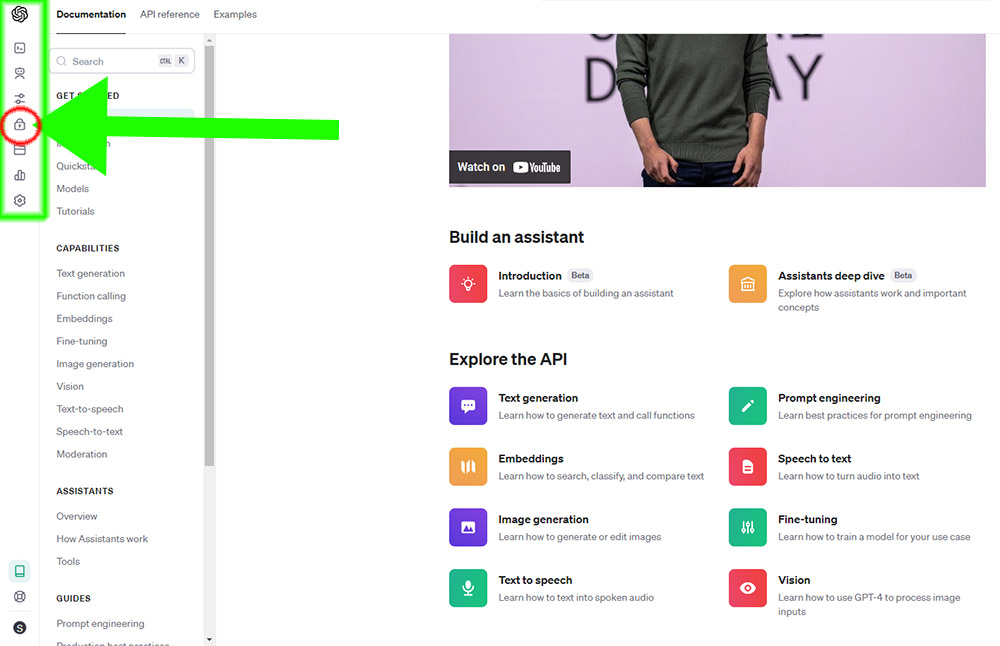
Generating an OpenAI API key starts on the dashboard.
To get your API key, follow these steps:
1. Navigate to https://platform.openai.com
2. Click on Sign Up at the top right.
3. Once you're logged on, click on API Keys on the left-hand slide out toolbar.
3. Click Create new secret key.
Your key will only be shown once, so make sure you copy it and save it somewhere safe if you're not using it immediately. Once you close the popup box, you won't be able to see that key again, and you'll have to generate another.
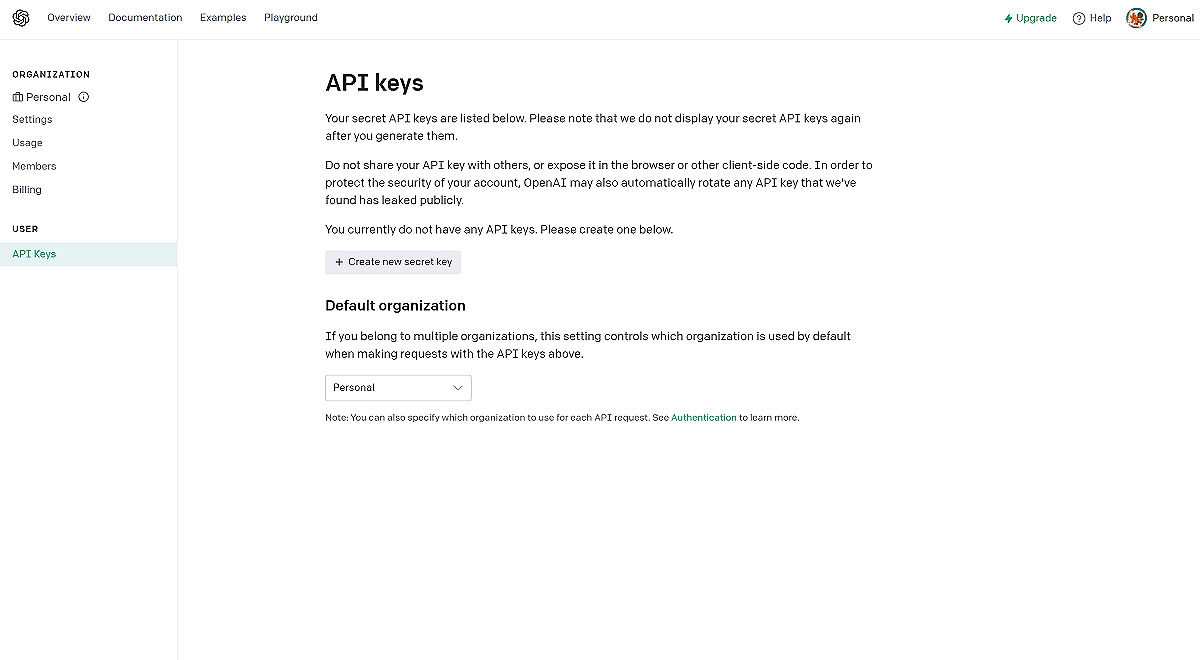
You can only view an API key once, so don't close the box without copying it.
The key is just a character string that you will be able to paste into your third-party tools and it'll allow them to communicate with OpenAI. Naturally, never share your key with anyone else, not unless you fancy paying the bill for their access.
But that's all there is to actually generating a key to use for your own personal use.
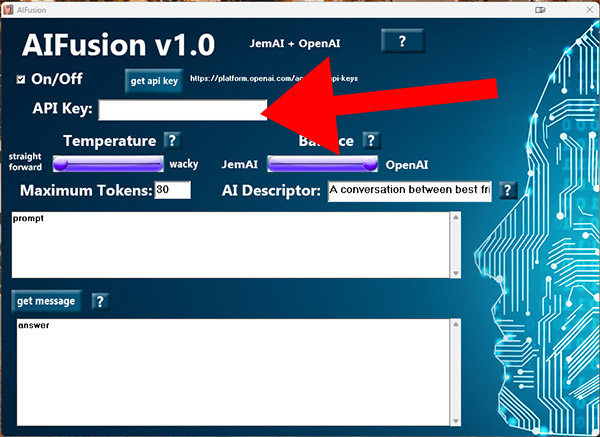
Turn on AIFusion by clicking the On/Off checkbox. Now exit AIFusion and chat normally. And that's it!
To learn about all the controls in AIFusion go to Sergio's Menu > Documentation.